Audio & Headphone/Speaker Function Guide – QRD Maestro S3
The QRD Maestro S3 is equipped with a 3.5mm audio jack, compatible with most wired headphones. Please note:
-
The audio jack supports headphone output and microphone input only when connected to platforms that allow audio passthrough, such as PS4 or certain PCs.
-
The controllers do not feature built-in speakers like the DualShock 4 – there will be no game sound from the controller body.
-
On PC, when using the headphone jack, you may need to manually set it as the default audio output in your sound settings.
-
When connected wirelessly (Bluetooth), audio output via the controller is generally not supported on platforms like PC or Switch.
❓FAQs:
Q1: Why is there no sound from my headset when using on PS4?
-
Make sure the headset is fully inserted into the controller’s audio jack.
-
On your PS4, go to Settings > Devices > Audio Devices, and set the "Output to Headphones" to "All Audio".
-
Use a headset with a TRRS plug (4-pole), which supports both audio and mic.

Q2: Can I hear game sound directly from the Maestro S3 controller?
-
No, the Maestro S3 does not have a built-in speaker. Sound is only transmitted through the 3.5mm headset jack.
Q3: Why doesn’t the headset work when connected on PC?
-
Check your PC’s Sound Settings and make sure the output is set to the controller/headphone.
-
Reboot your game or PC after connecting the headset.
-
Make sure you’re using a wired connection, as wireless mode typically doesn’t support audio passthrough.

Q4: Does Bluetooth mode support headphone audio?
-
No. Audio over Bluetooth is not supported on most platforms when using a controller.