How to Fix QRD Maestro S3 Not Working Properly in Steam Games (PC)
Thank you for reaching out regarding the issue with your QRD Maestro S3 controller on Steam. If your controller connects to your PC but is not functioning in-game, the issue is likely due to input mode or Steam controller settings. Here’s how to fix it:
✅ 1. Switch to X-Input Mode (Recommended for Steam)

By default, the Maestro S3 connects to your PC in D-Input mode, which some Steam games do not support properly. We recommend switching to X-Input mode, which is more widely compatible.
How to switch to X-Input mode:
-
While connected via USB cable, press and hold
OPTION+SHAREfor 3 seconds. -
The indicator light will turn green, confirming X-Input mode is now active.
📘 As per manual: “X-input mode is only supported in wired connection. Press and hold OPTION + SHARE. Indicator light turns green."
Note:
-
X-Input works only in wired mode.
-
If you're using the controller wirelessly (Bluetooth), proceed to step 2.
✅ 2. Enable PlayStation Controller Support in Steam

When using the controller in D-Input or Bluetooth mode, Steam may not recognize it unless PlayStation support is enabled.
How to enable it:
-
Open Steam, go to the top left corner and click Steam > Settings.
-
Select Controller > General Controller Settings.
-
Check the box for ✅ PlayStation Configuration Support.
-
Once enabled, Steam should recognize the Maestro S3 as a PlayStation-style device.
🔁 After making changes, we recommend restarting Steam and reconnecting your controller.
🔧 Quick Summary
-
Use X-Input mode (wired only) for best compatibility.
-
For wireless use, enable PlayStation controller support in Steam.
-
Still not working? Try a different USB port, restart Steam, or test in Big Picture mode.