How to Reset the QRD Maestro S3 Controller – When, Why & How

🔁 Even the most reliable controllers sometimes need a reset. Whether it’s a connection issue, button input bug, or power glitch, the QRD Maestro S3 comes with a built-in RESET function that can help resolve unexpected behavior quickly and safely.
In this article, we’ll walk you through everything you need to know about resetting your QRD Maestro S3 controller, including when to use it, how it works, and what to expect afterward.
❓ What Is the Reset Button For?
The RESET button on the QRD Maestro S3 is a small hardware switch designed to:
(You’ll find the RESET pinhole on the back of the QRD Maestro S3 controller, near the USB-C charging port.)
-
Force a reboot of the controller
-
Clear temporary software bugs or memory states
-
Recover from a non-responsive (frozen) or power-locked state
-
Restore factory behavior without erasing firmware or custom button settings
🔧 It’s a safe, non-destructive reset – it does not delete your button mappings, firmware updates, or saved SOCD/direction mode preferences.
🛠️ How to Reset the QRD Maestro S3
-
Make sure the controller is either off or unresponsive
-
Press and hold the reset button for 2–3 seconds
-
Release and wait a few seconds for the controller to reboot
-
Power it back on or reconnect via USB/Bluetooth
That’s it – the controller should now resume normal operation.
🧩 When Should You Use Reset?
Here are some common scenarios where a reset can help:
| Issue | Reset Recommended? |
|---|---|
| Controller not powering on | ✅ Yes |
| Stuck inputs or buttons repeating | ✅ Yes |
| Cannot connect via USB or Bluetooth | ✅ Yes |
| Firmware update not responding | ✅ Yes (before retrying) |
| Want to erase button remaps or SOCD settings | ❌ No – use remap commands instead |
❗ Reminder: Reset will not remove firmware updates or stored SOCD/button remaps. If you want to change these, follow the specific button combinations in the user manual.
⚠️ Reset vs. Firmware Reset – What’s the Difference?
-
RESET = Quick reboot / hardware restart.
-
Firmware Reset or Re-flash = Done via PC with firmware tool to update the controller software.
Only use firmware reinstallation if the controller becomes unresponsive during firmware upgrade or if instructed by support.
✅ Final Tips
-
Use RESET first before assuming the controller is damaged.
-
Combine with a full charge (5V/1A power) if the controller appears completely dead – it may be in a deep battery protection state.
Need help? Contact us at support@qrdgame.com or visit our Help Center for more guides.
QRD Maestro S3 – Reset fast. Fight faster.