[QRD FERROX M5] Manual Analog Stick Calibration Guide
Introduction
The QRD FERROX M5 is equipped with an automatic calibration algorithm, similar to modern Xbox controllers, designed to continuously correct minor drift and sensor offset during normal use.
However, if the analog sticks or triggers behave abnormally—such as slight drift, inconsistent movement, or improper range detection—a manual calibration is recommended.
Manual calibration ensures the potentiometer sensors inside the sticks and triggers re-map their full physical motion range with maximum accuracy.
Before You Begin
To prevent improper sensor reading during calibration, please make sure:
✔ The controller is powered ON but NOT connected to anything
-
Disconnect the USB cable
-
Unplug the USB wireless dongle
-
Then turn the controller ON again
This is required because the manual calibration mode only activates when the controller is powered but fully standalone.
✔ Place the controller on a stable surface
Avoid touching RS/LS/RT/LT until the calibration procedure starts.
Entering Manual Calibration Mode
Step 1 — Activate Calibration Mode

-
Ensure the controller is ON and completely disconnected
-
Hold T + MENU for 3 seconds
-
The controller will vibrate briefly
-
The HOME LED flashes yellow, confirming calibration mode is active
Step 2 — Rotate Both Analog Sticks

-
Slowly rotate Left Stick (LS) and Right Stick (RS)
-
Complete four full 360° rotations for each stick (4 times)
-
Make sure each stick touches the full outer ring during rotation
This trains the controller to detect the correct range and maximum boundary of both sticks.
Step 3 — Press Triggers Fully

-
Slowly pull RT and LT to their maximum positions
-
Repeat three times for each trigger
This recalibrates the analog trigger pressure sensors and ensures full-range detection.
Step 4 — Exit Calibration

-
Press MENU once
-
The controller saves the calibration instantly
-
Normal operation resumes automatically
If the HOME LED stops flashing yellow, calibration is complete.
When Should You Perform a Manual Calibration?
Manual calibration is recommended whenever you experience irregular analog input behavior that affects gameplay. This ensures the controller accurately detects the full movement range of both sticks and triggers. You should consider performing a manual calibration if you encounter any of the following situations:
▪ Character Movement Drift
-
Your character moves slowly on its own without touching the left stick
(common in open-world or FPS games like Halo, Fortnite, Apex Legends) -
Character cannot run straight or tends to pull slightly to one direction
▪ Camera / Aim Drift
-
The in-game camera rotates by itself
(e.g., your view slowly pans upward/downward or rotates sideways) -
Precision aiming feels unstable or inconsistent in shooting games
(Call of Duty, Battlefield, Destiny 2, PUBG, etc.)
▪ Stick Range or Input Inaccuracy
-
Maximum movement (e.g., full-speed sprinting or full-turn steering) cannot be reached
-
Small movements do not register, or deadzone feels too large
-
Steering feels delayed or overly sensitive in racing games
(Forza Horizon, F1, Need for Speed, etc.)
▪ Trigger Input Problems
-
LT/RT fails to respond smoothly when accelerating/braking in racing games
-
Continuous firing or aiming using LT/RT in shooting games is interrupted
(e.g., semi-auto weapons cannot fire consistently, or full-press is not detected) -
Trigger input activates earlier/later than expected
▪ After Firmware Update or Hard Impact
-
Controller behaves differently after a firmware upgrade
-
Controller was dropped or subjected to physical impact
-
Long-term use causing gradual sensor offset
If any of these symptoms appear, performing the manual calibration process helps reset the internal sensor mapping and restores optimal accuracy for both analog sticks and triggers.